Getting started
Cybermap 360 is very intuitive to use.
To make your experience even better, we have created a short user guide, so that you can have a good start and get your setup right.
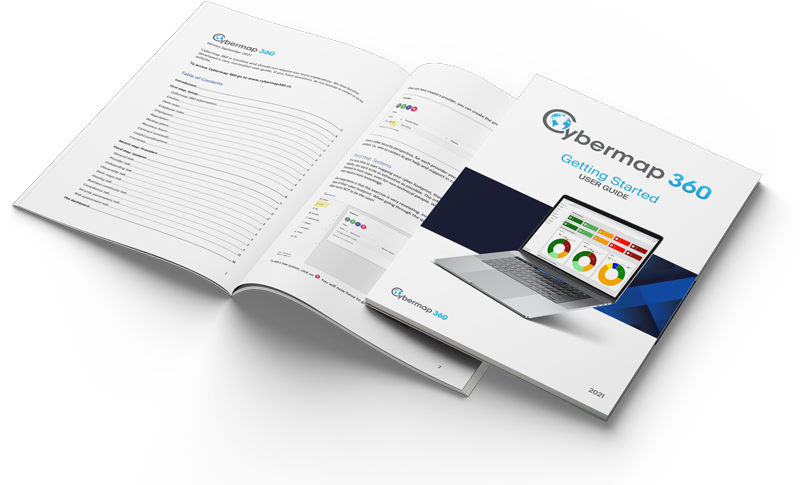
Download the latest user guide. We recommend that you follow the initial steps defined in the user guide to have a good start with Cybermap 360.
Use our new tutorial videos to quickly learn how to use Cybermap 360. We have also started creating a Frequently Asked Questions. Just scroll down.
On many fields, there is a little ? that provides contextual help. Do not hesitate to contact us if you have questions or need support.
Watch our new tutorial videos
1. Set up Cybermap 360 – It will take you less than 15 minutes.
2. Create your first system – It requires no technical skills but some knowledge about its setup.
2.1. Follow improvement recommendations provided by Cybermap 360 – Example with a vulnerable system
Get a security checklist
To streamline your experience and provide a head start, we’ve created a customizable security checklist template available for download. Please note, an active Cybermap 360 account is required to access and utilize this resource.
FAQ – Frequently Asked Questions
Backup – Does Cybermap 360 back up my data? We perform daily data backups and can quickly restore data in case of any incidents. However, we do not provide on-demand data recovery services, such as in cases where a mistake was made on your end. You can do your own backups, exporting your entire data set (see Export – Can we export our data below).
Errors – How to solve problems with Cybermap? If you encounter any issues with Cybermap, such as error messages, unresponsiveness, or inability to log in, try clearing your browser cache and closing the browser. Then, attempt to log in again.
Export – Can we export our data? Certainly! You can export all of your data in Excel format. Simply click on the green grid icon to get started. If you wish to export your entire data set, go to the menu Maps, then Systems Map, and click on green grid icon. This is also useful if you need to perform an analysis that is not supported by Cybermap.
Invoice – How can I print an invoice? Connect to Cybermap 360, click on the three dots on the top-right of the screen and select Account. You’ll find your invoices there.
Ratings – Can I change the risk rating? Yes, check under Risk assessment.
Risk assessment – Can I change the risk assessment rating? It is not possible to alter the “System risk assessment” calculated by Cybermap 360. However, you have the option to provide your own “Firm risk assessment” based on information that may not be known to Cybermap. Simply click on the rating for “Firm risk assessment” to make changes. In cases where there is a difference between the system and firm risk assessments, you will need to provide a reason for the disparity.

